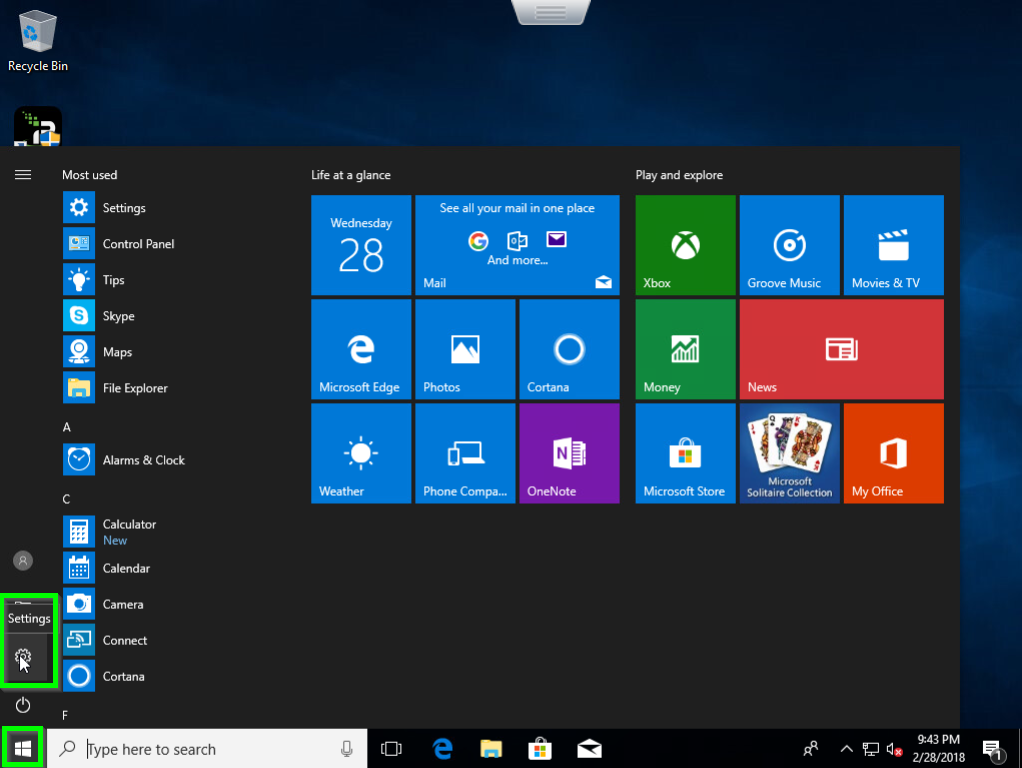
Do the following to setup IKEv2 on Windows 10:
1. Open Windows Settings menu from the Windows icon on the bottom left of your device as shown below.
2. Select Network & Internet option from the Settings menu.
3. Select the VPN tab on the left side of the Network & Internet menu.
4. Click on the Add a VPN connection button below VPN.
5. Provide the details as follows:
Click the Save button to save the setup.
6. Navigate back to the VPN Click Change adapter options listed below Related settings.
7. You will be redirected to the Network Connections Find the IKEv2 connection you established and right click it.
8. Select Properties > Networking and untick Internet Protocol Version 6, File and Printer Sharing and Client for Microsoft Networks. Only Internet Protocol Version 4 should be ticked.
9. Click on Internet Protocol Version 4 and click Properties. In the new window click Advanced and check the Use default gateway on remote network box.
10. Click OK and close the Network Connections window.
11. Click the Connect button to connect the IKEv2 VPN connection from your VPN settings window.
If you see an error: “Authentication failed because of an error in the certificate that the client uses to authenticate the server,” revisit IKEv2 setup in step 8 and 9 in Network Connections > Properties and uncheck IPV6 in the Networking tab. Try reconnecting Flow VPN.
Please install the FlowVPN client from https://www.fv.pn/download - this includes a registry fix for this issue. After installing FlowVPN please complete the following:
Network Connection -> FlowVPN -> Related Settings -> Change Adaptor Options -> FlowVPN -> Properties -> Security:
Type: IKEv2
Data Encryption: Optional
Authentication: Use Extensible Authentication Protocol
Microsoft Secured Password